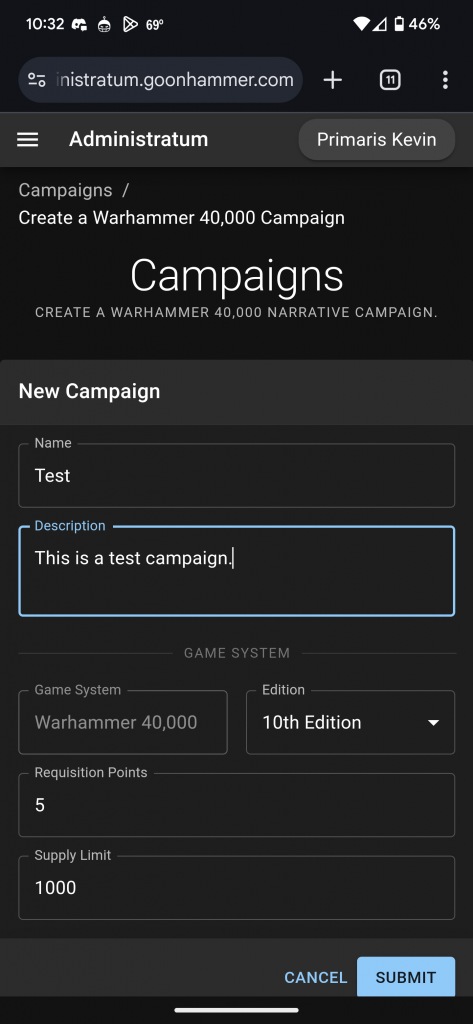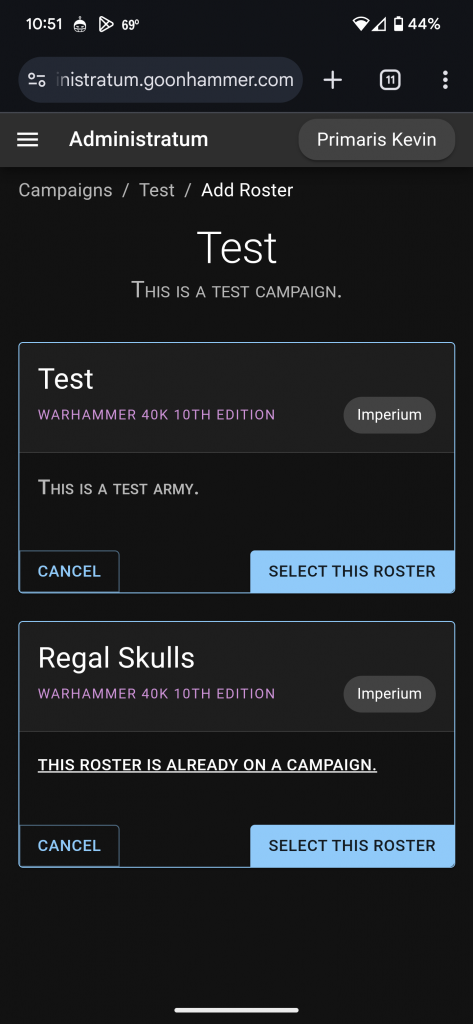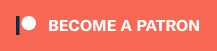This article is part of a series designed to help you navigate the Administratum app that Goonhammer provides to help players navigate the rules for Crusade campaigns. In this article we cover how to create a campaign.
While Administratum is a helpful tool for tracking your Crusade roster, we’ve built a ton of features around managing and running campaigns, helping players coordinate and track games, manage rewards, and share results.
In order to create a campaign, you must be an Official Patron of our Patreon and link your Patreon account to your profile. To access your profile, click on your username in the upper-right corner of the Administratum page and then click on Profile. To link your Patreon account, go to the Patreon tab of your Profile and click on the Link Your Patreon Account button. Patrons at the $5 level can run smaller campaigns with up to 8 players, while Patrons at higher tiers can include more players and gain access to additional features.
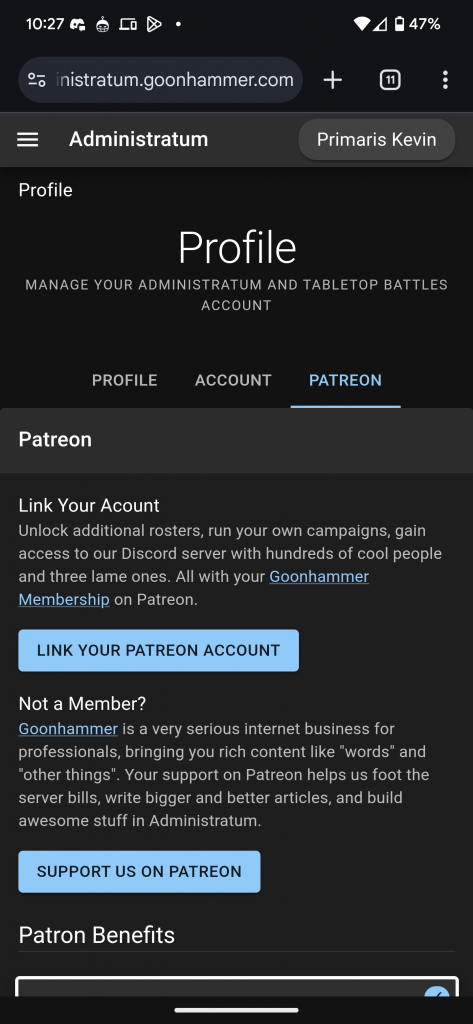 Once your account is linked, you can go to the Campaigns page, click on Join or Create Campaign, and then click on Create a Campaign. This will open up the New Campaign page.
Once your account is linked, you can go to the Campaigns page, click on Join or Create Campaign, and then click on Create a Campaign. This will open up the New Campaign page.
You can then enter the name of a campaign and the description. The remaining entries default to the Warhammer 40,000 10th Edition defaults, starting your players 5 Requisition Points and a Supply Limit of 1000. You can edit everything but the Game System before clicking the Submit button.
Adding Your First Roster
Presumably the first roster you add will be your own. When you Submit your campaign the first thing you will see is a helpful blue box that says “Add Roster.” You can either click on that or go to the Rosters tab and select the Add Roster box there. From there you may choose to either Create a Roster or Select a Roster depending on if you previously generated something.
Select the relevant roster and then Submit and as the Admin you will automatically be approved to enter.
Inviting Others to Your Campaign
To invite others to join your campaign, you first go to the Settings tab of the campaign (it’s located on the far right). Click on Invites to be taken to the relevant page. Note that while your maximum number of players is capped based on your Patreon level, Goonhammer Patrons at the $5 tier or higher don’t count toward those caps.
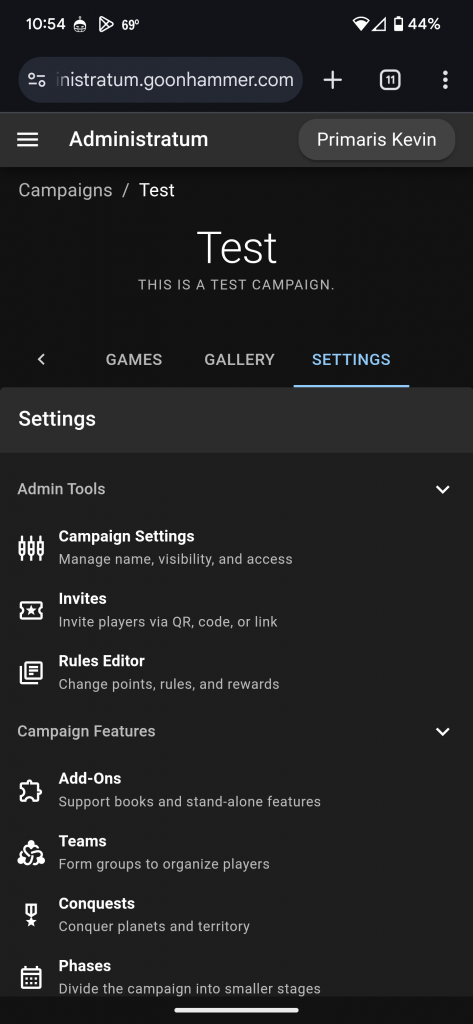 You have three ways to invite players to your campaign. You can invite them via a code, a link, or a QR code.
You have three ways to invite players to your campaign. You can invite them via a code, a link, or a QR code.
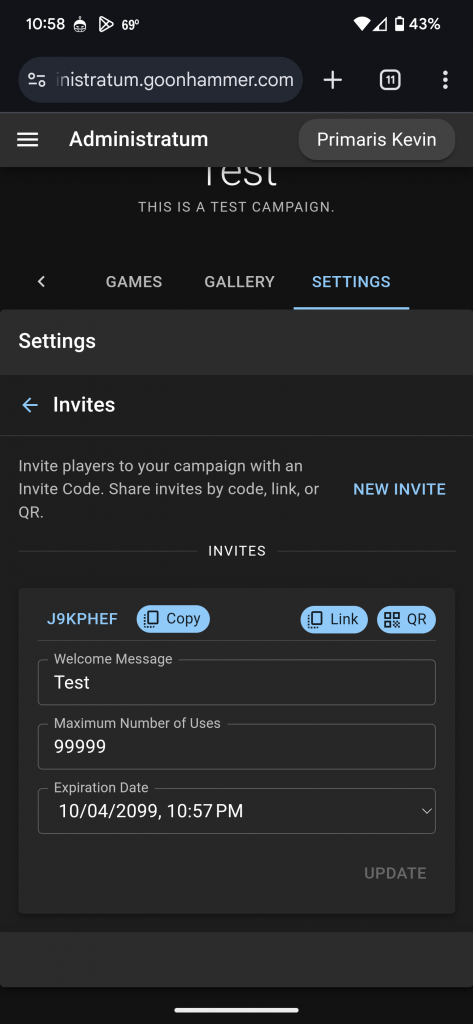 You’re welcome to join the Test Campaign if you want to play around.
You’re welcome to join the Test Campaign if you want to play around.
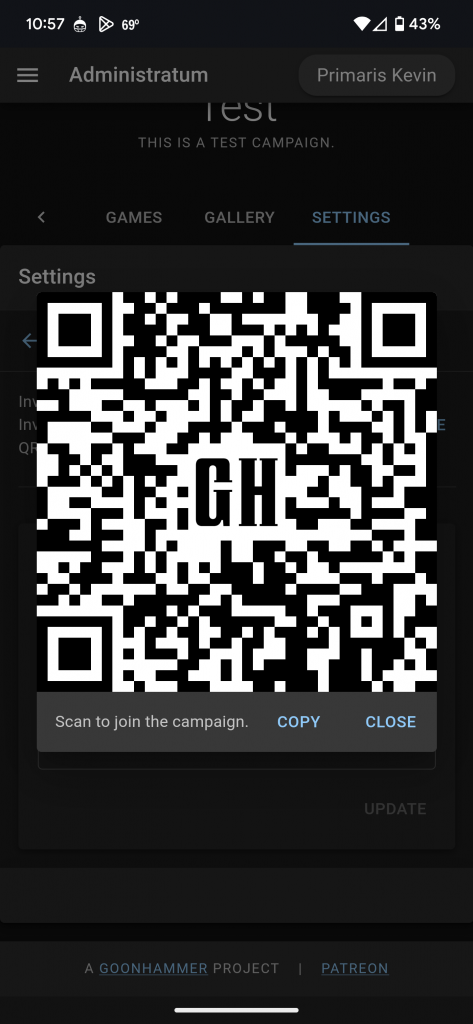 From there, you’re ready to begin! Though there’s still a lot to cover – in future articles we’ll cover more of the campaign specifics, such as how you can build and modify teamsets, adjust campaign settings, add or remove add-ons, and how you can set up territory conquest systems and phases for your campaign.
From there, you’re ready to begin! Though there’s still a lot to cover – in future articles we’ll cover more of the campaign specifics, such as how you can build and modify teamsets, adjust campaign settings, add or remove add-ons, and how you can set up territory conquest systems and phases for your campaign.
Have any questions or feedback? Drop us a note in the comments below or email us at contact@goonhammer.com. Want articles like this linked in your inbox every Monday morning? Sign up for our newsletter. And don’t forget that you can support us on Patreon for backer rewards like early video content, Administratum access, an ad-free experience on our website and more.