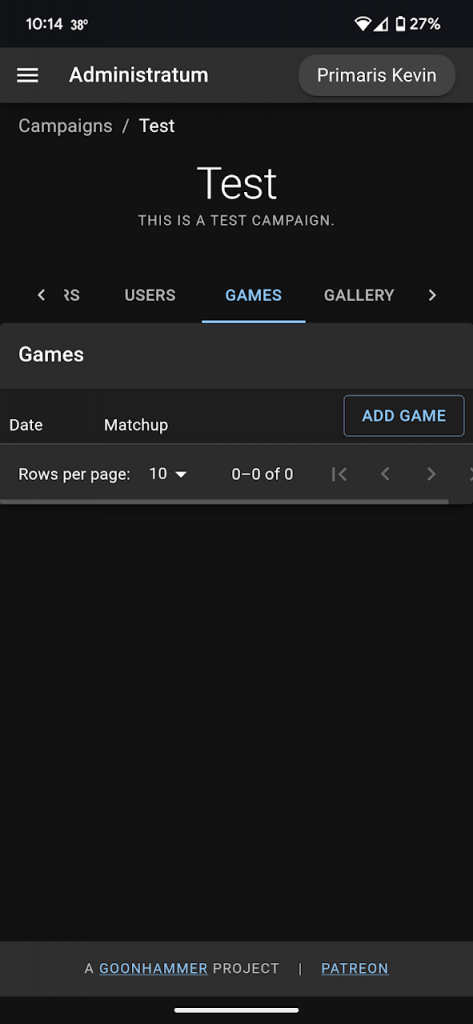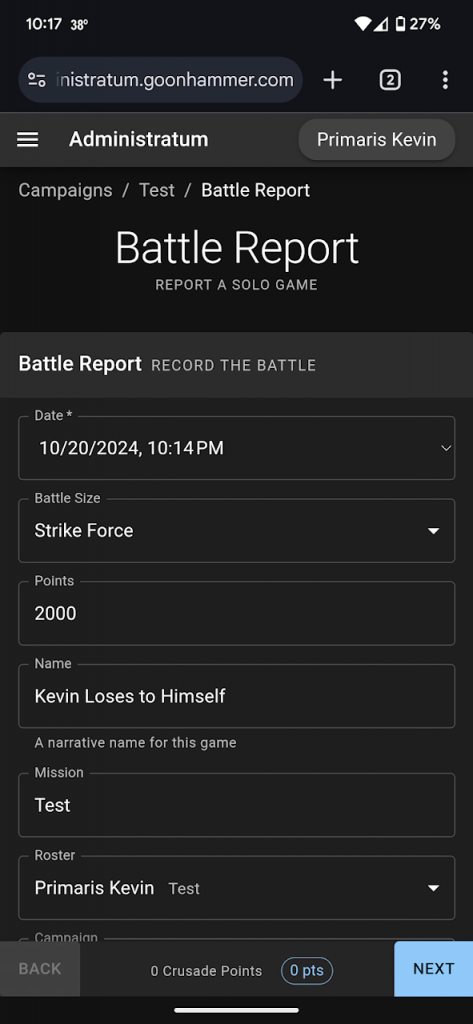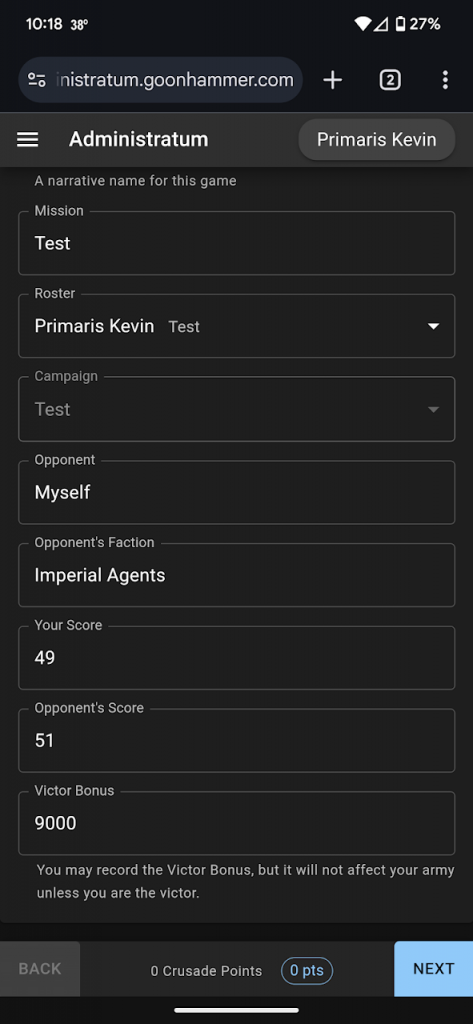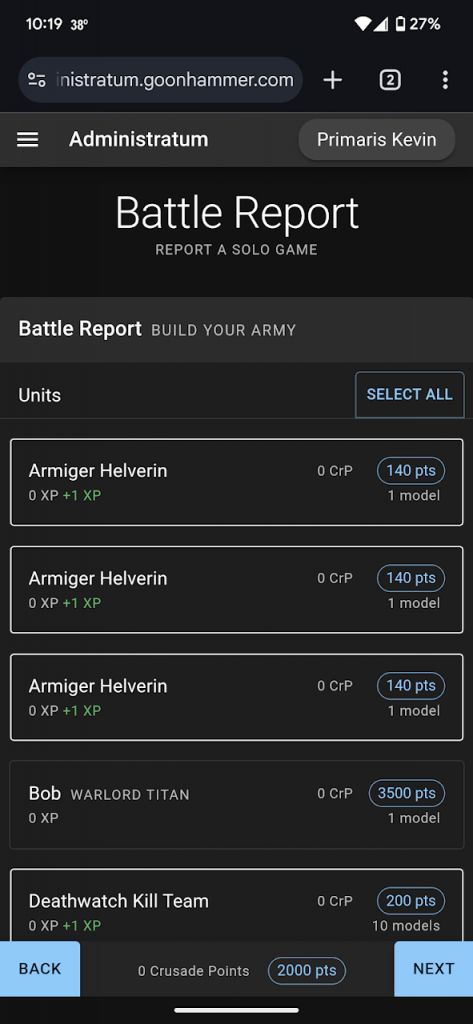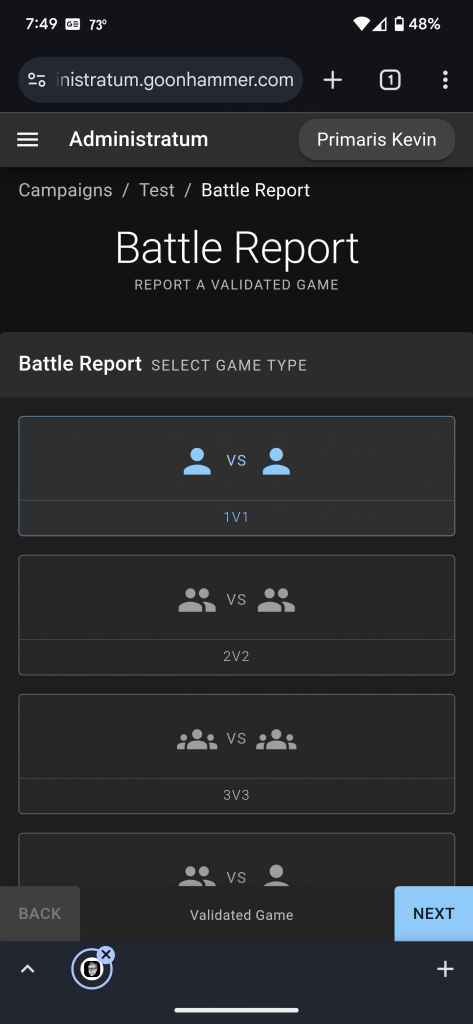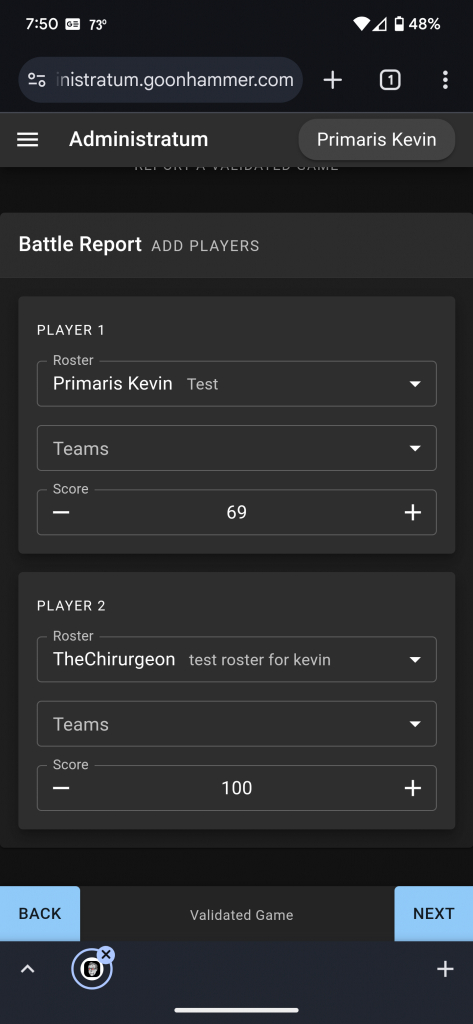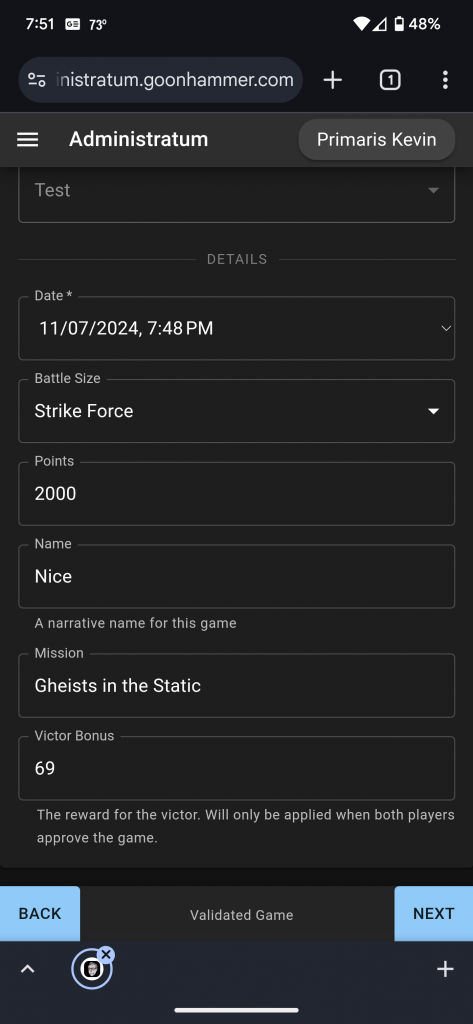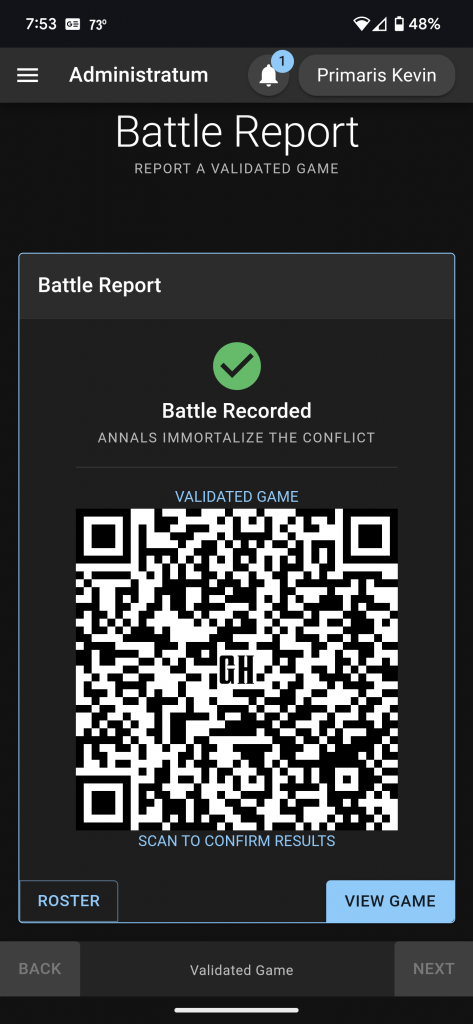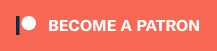This article is part of a series designed to help you navigate the Administratum app that Goonhammer provides to help players navigate the rules for Crusade campaigns. In this article we cover how to input and edit games.
Once you have created a roster and joined a campaign, the final element is inputting the games themselves. Administratum has two options for entering games; Validated Games and Solo Games. The difference is that a Validated Game is linked to a specific opponent who then verifies the game. Solo Games are simply entered on your own.
To enter a game, first go to the campaign page and then click on the Games header. From there you click on the Add Game button in the upper right corner. You then select either the Validated Game or Solo Game button.
Solo Game
Upon selecting the Solo Game option you will be entered into a Battle Report. The date will automatically be entered, and the Battle Size and Points default to Strike Force and 2000 point respectively. You then enter a name for the game, the mission, your opponent, their faction, your score, their score, and any victor bonus. Once you’re done, click Next.
Next you select the units which form the army that was fielded. Simply click or press on the units entry and it will be added to the roster; the tally at the bottom of the page will help you verify that you have the right points total. Once your army is selected, click Next.
The next page has you update the results for each unit, noting how many enemy units were destroyed, any additional bonus XP, if the unit was Marked for Greatness, and if it was destroyed. If the unit was destroyed you will need to enter if the passed the Out of Action Test, and then enter any relevant data if a Battle Scar was inflicted. Upon clicking Next you will be taken to a screen where you can review all of the data, and then click Submit to confirm the entry. The website will show a confirmation page and you’re good to go.
Validated Game
A Validated Game starts the same way as a Solo Game; you select the Games tab on the header and then click on the Add Game button. After selecting Validated Game, you’re given options about the game type. A selection of 6 common options are listed, but you can also make a custom game type with any number of players on any number of teams. Select the appropriate game type and click Next.
The next page contains the entries for each player, any Teams they may be a part of, and the score for each player. Fill these out and click Next.
On the next page you can fill out the details including the date, battle size, number of points, a narrative name for the game, the mission, and the victor bonus. Fill these values out and click Next.
The final page is an option to review the entries before clicking the Submit button. If something needs to change, click Back and fix it. Once you’re ready, click Submit. The next page will show a QR code you can reveal to your opponent(s) to have them confirm the results. The game is added to the campaign list with a pending approval note.
Confirming the Results
To confirm the game, first click on it from either the QR code, clicking View Game under the QR code if you entered the game, or by selecting the game from the campaign list. This will take you to the game page, where you have the option to approve the game or submit an army. To submit an army, click on the Submit Army text below your name. From here the process is identical to entering data for a solo game. You first click on the units that participated and then click Next. From there you note the results for each unit; their kills, agenda and bonus XP, if they were Marked for Greatness, and if they were destroyed. After filling this out for each unit you click Next to review the entries before clicking Submit to record the army.
That’s it! Once you get the hang of things you’ll find that the app is pretty easy to work with. Having used the app at the 2023 Grand Narrative, I can personally attest to how effective it was at helping me keep track of my campaign.
Have any questions or feedback? Drop us a note in the comments below or email us at contact@goonhammer.com. Want articles like this linked in your inbox every Monday morning? Sign up for our newsletter. And don’t forget that you can support us on Patreon for backer rewards like early video content, Administratum access, an ad-free experience on our website and more.